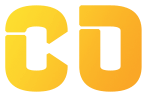Introduction
Google Sheets is a powerful online spreadsheet tool that’s free, collaborative, and beginner-friendly. This tutorial is designed to help you practice by doing. By the end of Day 1, you'll be confident with the interface, entering data, formatting, and using basic formulas.
Prerequisite
-
A Google account
-
Visit sheets.google.com and click on + Blank to create a new sheet
Day 1: Getting Started with Google Sheets
Objective:
Understand the basics of Google Sheets: how to navigate, enter data, format cells, and use simple formulas.
Step 1: Understanding the Interface
What You’ll See:
-
The Formula Bar: where you type formulas like
=10+5 -
The Toolbar: bold, colors, font sizes, insert options
-
Sheet Tabs: visible at the bottom, you can add multiple sheets
-
Cells: each box is called a cell (like A1, B1, etc.)
Try It:
-
Click on any cell and type something.
-
Click the “+” button at the bottom to add a new sheet.
-
Click on a cell, type
=10+5, and press enter.
Step 2: Entering and Formatting Data
Task:
Create the following table in your new sheet:
| Name | Age | City |
|---|---|---|
| Ravi | 23 | Indore |
| Simran | 24 | Bhopal |
| Aisha | 22 | Ujjain |
Practice:
-
Make the header row bold
-
Center-align the Age column
-
Italicize the City column
-
Add borders to the entire table
-
Bonus: Add your own row below the table with your name
Step 3: Formatting a Title
Task:
-
Click cell A1
-
Type:
Student Info Sheet -
Select A1 to C1 and click Merge
-
Make the merged cell bold and center aligned
This is how we create section headers in Sheets.
Step 4: Basic Formulas
Table:
| Item | Price (₹) |
| Pen | 10 |
| Notebook | 25 |
| Pencil | 5 |
| Eraser | 8 |
Formulas to Practice:
-
In a new cell, type:
=SUM(B2:B5)→ adds all prices -
Try:
=AVERAGE(B2:B5)→ gives average -
Try:
=MAX(B2:B5)→ highest value -
Try:
=MIN(B2:B5)→ lowest value
Try changing some price values and watch the result auto-update!
Step 5: The Formatting Playground
| A | B | C |
| Fill with color | Make bold text | Merge these |
Try:
-
Change cell colors (Fill color in toolbar)
-
Change font size, bold/italic
-
Merge cells across columns
-
Wrap text: Format > Wrapping > Wrap
Use this as your playground to experiment!
Step 6: Challenge – Create a Marksheet
Create the following table:
| Name | Math | English | Science | Total | Average |
| Raj | 80 | 85 | 90 | ||
| Simran | 78 | 88 | 86 | ||
| Aisha | 90 | 92 | 89 |
Add:
-
In Total column:
=SUM(B2:D2)and drag the fill handle down -
In Average column:
=AVERAGE(B2:D2)and drag down -
Format headers in bold, add borders
What You Learned Today:
-
Navigating the Google Sheets interface
-
Entering and formatting tables
-
Merging cells and adding titles
-
Basic formulas: SUM, AVERAGE, MAX, MIN
-
Auto-filling formulas